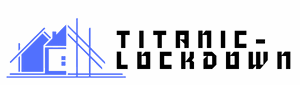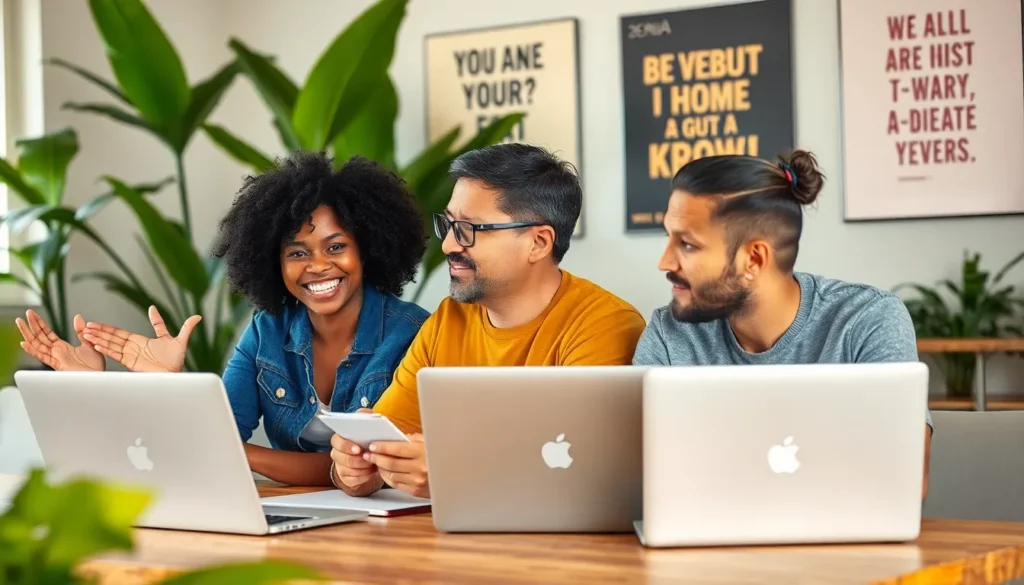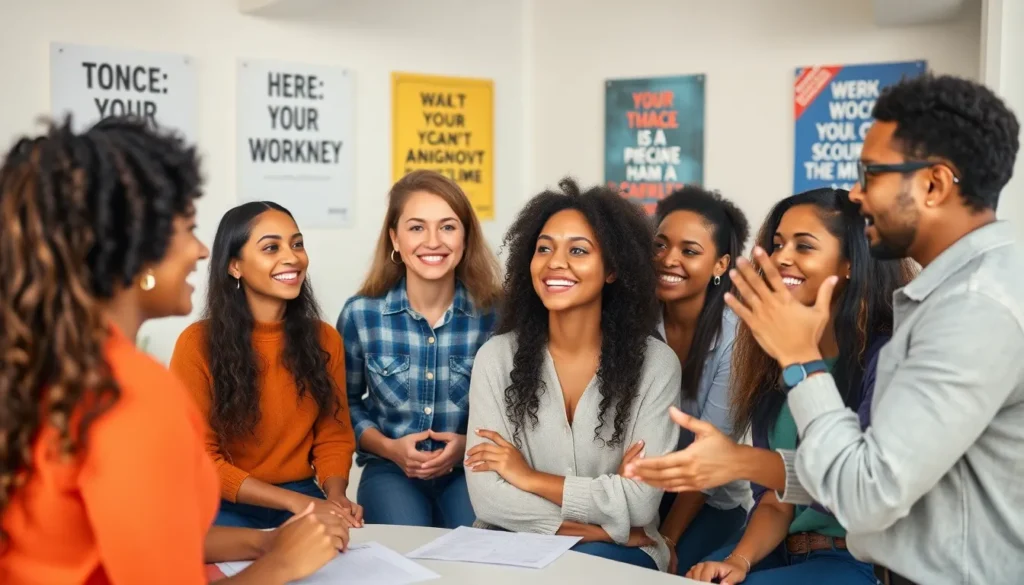Picture this: you’re all set to dive into a rabbit hole of cat videos or catch up on the latest news, but Safari’s playing hard to get on your iPhone. Frustrating, right? It’s like planning a beach day only to find out it’s raining. Whether it’s a stubborn app crash or a mysterious loading screen, not being able to open Safari can feel like a digital disaster.
Table of Contents
ToggleCommon Reasons You Can’t Open Safari on iPhone
Encountering issues with Safari on an iPhone can stem from various factors. Understanding these reasons helps in troubleshooting the problem effectively.
Software Glitches
Software glitches often cause applications to misbehave. Corrupted data can lead to Safari failing to open or crashing unexpectedly. Restarting the iPhone frequently resolves these glitches, allowing Safari to function smoothly again. Clearing the app’s cache might also eliminate any stored data causing the issue. Regularly checking for updates helps ensure that the software runs without unexpected errors.
Outdated iOS Version
Using an outdated iOS version contributes to compatibility issues with Safari. An older operating system may not support newer features, leading to performance problems. Updating iOS enables users to access the latest enhancements and security patches. Checking for updates is easy: go to Settings, tap on General, and select Software Update. This simple step often resolves issues related to app functionality on the iPhone. Keeping the iOS up to date is essential for optimal performance, including browser access.
Troubleshooting Steps to Fix Safari Issues
Encountering issues with Safari on an iPhone can be frustrating. Several simple troubleshooting steps help restore functionality.
Restart Your iPhone
Restarting the iPhone often resolves minor software glitches. To do this, press and hold the side button until the slider appears, then drag it to power off. Once the device is off, wait about 30 seconds before pressing and holding the side button again until the Apple logo appears. After the restart, open Safari to see if the issue persists. Many users find that this quick fix clears up temporary issues, restoring their browsing experience.
Clear Safari Cache and Data
Clearing Safari’s cache and data can greatly enhance performance. Navigate to Settings, then scroll down to Safari. Tap on Clear History and Website Data. Confirm the action by selecting Clear History and Data. This process removes outdated files and cookies that may cause slow loading or crashes. Checking Safari again after clearing data often leads to improved functionality and a smoother browsing experience.
Advanced Solutions for Persistent Problems
Persistent issues with Safari may require more than basic troubleshooting. Here are advanced solutions to help restore its functionality.
Reset Network Settings
Resetting network settings often resolves connectivity issues impacting Safari. This action clears saved Wi-Fi passwords, VPN settings, and cellular settings. To initiate this reset, navigate to Settings, select General, and choose Transfer or Reset iPhone. After tapping Reset, select Reset Network Settings. Confirm the action to proceed. Once the reset completes, reconnect to Wi-Fi or cellular data. Check if Safari now opens and functions smoothly.
Restore iPhone to Factory Settings
Restoring the iPhone to factory settings serves as a last-resort solution for persistent Safari problems. This process erases all data and settings, returning the device to its original state. Always back up important files before proceeding. To begin, go to Settings, tap General, and select Transfer or Reset iPhone. Choose Erase All Content and Settings. Confirm the selection, and the device will restart after erasing. Once the iPhone reboots, set it up as new or restore from a backup. Verify if Safari operates correctly.
When to Seek Professional Help
Encountering persistent issues with Safari on an iPhone may necessitate professional assistance. Users should consider reaching out to experts when basic troubleshooting fails.
Apple Support Resources
Apple offers extensive support resources for iPhone users facing Safari issues. Accessing Apple’s official support page can provide troubleshooting guides and FAQs tailored to specific problems. Chat support options allow users to communicate directly with Apple representatives for personalized assistance. Additionally, Apple’s Support app on iPhone simplifies the process of scheduling an appointment or initiating a repair for more complex problems. Utilizing these resources can facilitate a quicker resolution to Safari issues.
Local Repair Options
Local repair shops often specialize in smartphone issues, including software problems with Safari. Users can search for reputable repair services in their area that offer diagnostics and fixes. Many local shops provide walk-in consultations, minimizing wait times for iPhone evaluations. They may also offer competitive pricing compared to official Apple repairs. Choosing a local repair option might result in a swift resolution when professional help becomes necessary.
Addressing Safari issues on an iPhone can feel overwhelming but there are effective ways to restore functionality. By following the recommended troubleshooting steps users can often resolve common problems quickly. Regularly updating iOS and clearing cache are simple practices that can prevent many issues from arising in the first place.
For those still facing challenges after trying basic solutions advanced methods like resetting network settings or restoring the device may be necessary. When all else fails seeking professional help can provide the expertise needed to get Safari back up and running smoothly. With the right approach users can enjoy a seamless browsing experience once again.